How To Record Microsoft Teams Meetings Effectively In 2022
by VIDIZMO Team, Last updated: November 13, 2024, Code:
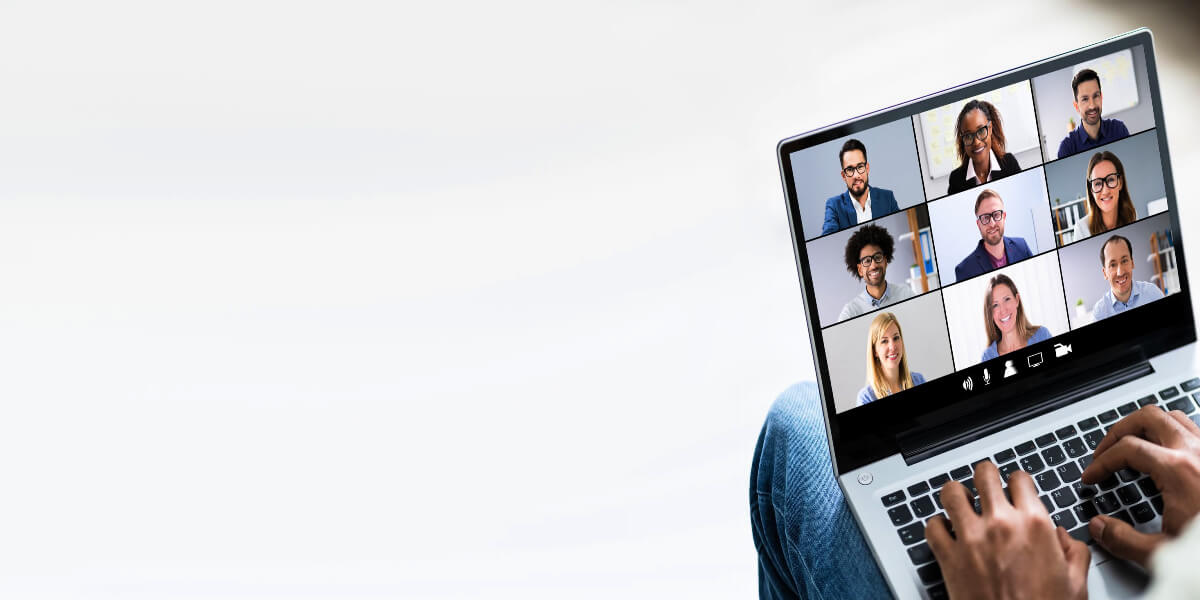
The epidemic surely shook up the world of corporate communication. With the help of services like Microsoft Teams for video conferencing, workers can work together over the internet and connect through virtual meetings.
The recordings of Microsoft Teams meetings can be used to exchange information and converse with one another repeatedly. To help you record MS Teams meetings quickly, we've created a guide for you.
Microsoft Teams, as part of the Microsoft 365 universe, was discovered to be one of the most trusted video conferencing platforms by both the corporate sector and the general public. The software's active users jumped from 75 million in April 2020 to 145 million in April 2021.
These real-time virtual meetings also liberated the workforce to explore more remote working opportunities. At the same time, organizations no longer felt restricted to their location while searching for employees that best fit their needs.
Above all else, having your meetings recorded on Microsoft Teams opens up many new video usage possibilities while reducing the number of required sessions. With this new technology for working from home, people would not need to go to meetings that were already held.
Read More: Recorded Online Work Meetings: Maintaining a Meeting Record is a Must!
How to Record Meetings on Microsoft Teams Effectively?
There are two ways you can record a Teams meeting. Select a candidate who meets your needs.
- Using the built-in recorder in Teams, you may record meetings.
-
Transform Your SharePoint into a Video Streaming Expert
However, it's important to remember that the first choice has some drawbacks. As the host, you'll need a variety of permits and licenses. To effectively record a Teams meeting, you'll need the following licenses and authorization.
- You must have one of the following licenses to play: Office 365 Enterprise, Business Essentials, Business Premium, E1-E1, E3, E5, A3, A5, Office 365 Business, A3, A5.
- You must have access to your IT administrator's account. If you're the meeting's organizer, you can access the recordings.
Record Teams' Meetings Using Teams' Built-in Recorder
Follow these four steps to start recording your team's meetings.Step 1: Join Microsoft Teams.
Step 2: Select 'Start Recording' from the triple horizontal dot matrix. When you click "Start Recording," the team is notified.
Step 3: Click' Stop Recording' when you're done.
Step 4: Access files on OneDrive and SharePoint Online. Meeting recordings are uploaded to SharePoint Online or OneDrive.
VIDIZMO SharePoint Integration: Turn Your SharePoint into a Video Streaming Professional
What if I told you that you could overcome all the video streaming limitations of SharePoint without losing out on any of its centralized content management capabilities?
VIDIZMO is an enterprise video platform that allows SharePoint to take advantage of these features by integrating with it right out of the box.
What is VIDIZMO?
VIDIZMO supports enterprise-grade streaming and managing live and on-demand videos for internal or external audiences. Make a video portal like YouTube, with featured videos and playlists on the home page to make them easy to find.
You can organize, search, analyze, share, and secure these videos through the help of artificial intelligence while meeting all significant compliance. Above all else, VIDIZMO does not operate in a silo. It can integrate with many business applications, one of which is SharePoint, and the second one is OneDrive access.
VIDIZMO + SharePoint– End-to-End Recording Management of MS Teams
Integrate VIDIZMO with SharePoint to bring its video expertise into the SharePoint application. There are two ways your users will be able to benefit from VIDIZMO:
- VIDIZMO's interactive video player will pop up when they view a meeting recording instead of the new Microsoft Stream video player. Your users will hence be able to get an optimized viewing experience. They could keep using their existing SharePoint folders.
- You would also have the entire standalone VIDIZMO application as a separate tab in your SharePoint account. Here you get a YouTube-like video portal. It features videos and playlists on its home page and splits your recorded meetings into different categories or segregates them into other user groups. So, you can use that tab to take advantage of VIDIZMO's powerful video management tools.
Do all this while maintaining your video storage on SharePoint. Here's what VIDIZMO can do for you when it comes to managing MS Teams recordings on SharePoint:
- Automatic transcoding of your recorded meetings in different resolution levels and formats supports adaptive bitrate streaming. So, now even your employees working in remote areas can view these recordings without buffering.
- It utilizes universally accepted video streaming protocols like HLS to ensure that small and large videos are easily playable on any device and browser at any location.
- Playback speed options are available (0.5x to 2x).
- It is possible to automatically transcribe your meeting recordings with the translation of transcriptions available in around 80 languages. You can also manually edit or add entirely new transcripts to your recordings. These transcripts are searchable.
- AI-powered in-video search capabilities for spoken words, on-screen (through OCR), faces (through facial recognition), and objects (through object detection). Hence, you can jump right to the parts in the recordings where the relevant topic appears.
- Clip and shorten your meeting recordings to remove any irrelevant bits.
- Accelerated redaction is possible of any face, audio, on-screen word, or any word within your transcript through the help of AI-powered facial recognition, OCR, and automatic transcription.
- You can add interactive elements like quizzes in a recorded training session, forms to collect viewers' feedback, or even handouts to provide additional information linked to the meeting topic.
It is advisable to ask for their consent before recording the meeting. It is imperative to get permission if you want to meet privacy regulations like GDPR Article 7.
For organizational uses, it's best to record meetings on your Microsoft Teams channel. In the case of a channel meeting, the recording will be accessible in your SharePoint account. Any other kind of meeting would be accessible through your OneDrive account.
SharePoint is a content management system that lets you quickly ensure that only authorized users can access these meetings. It also enables you to manage these recordings and all other digital files from one place. That way, you will store the recordings in your SharePoint account.
While SharePoint excels in managing digital documents and images, the application falls short in video streaming and management. Still, you don't have much to worry about because VIDIZMO, an enterprise video platform with SharePoint integration for streaming video, will help you deal with these problems without leaving your SharePoint application.
First, let's take a closer look at the pros and cons of storing recorded Microsoft Teams meetings on SharePoint.
Limitations of Managing Microsoft Teams' Recorded Meetings on SharePoint
SharePoint has not been developed to handle video streaming and management requirements. It is a content management system that supports the management and security of all digital files, be they documents, images, or videos.
However, videos are a rich media asset that has their own unique requirements. It is simply not enough to store and share a video. A few of SharePoint's problems were fixed by adding the New Microsoft Stream. However, SharePoint still has many problems, such as:
- Progressive playback of recorded meetings is only possible by viewers being forced to download the video if they are unsupported. This is not only a hassle that takes much time, especially for large files, but it is also a huge security risk because people who shouldn't be able to see the video could.
- Videos aren't re-encoded to make multiple versions to support adaptive bitrate streaming and give viewers the best experience possible, no matter their bandwidth.
No playback speed options (0.5x to 2x). - Live transcriptions of recorded meetings cannot be edited and corrected afterwards. It is also not possible to translate the transcript or display it next to the video player.
- It is not possible to clip your meeting recordings or remove the unnecessary parts.
- There is no way to add quizzes, forms, or handouts that the meeting attendees can fill out.
There are more limitations, and you can read more in our blog on the New Microsoft Stream.
-min%20(1).png?width=1920&name=ET%20(2)-min%20(1).png)
Conclusion
When you use Microsoft Teams meetings, you can access your meetings in OneDrive or SharePoint. It all depends on the type of meeting you were recording. The recording may be found on SharePoint if there was a channel meeting. Other Team meetings, however, will be stored on OneDrive.
If you chose to share the recording with someone who wasn't a part of the Teams meeting, just go to either SharePoint or OneDrive to locate the video. To send the video to a specific person, click the Share Link button and input their information.
Have more queries? Contact us today to clear it up, or take a free trial and test it yourself!
Jump to
You May Also Like
These Related Stories

Understanding All Video Embedding Scenarios in SharePoint

3 Ways to Create a Video Gallery in SharePoint
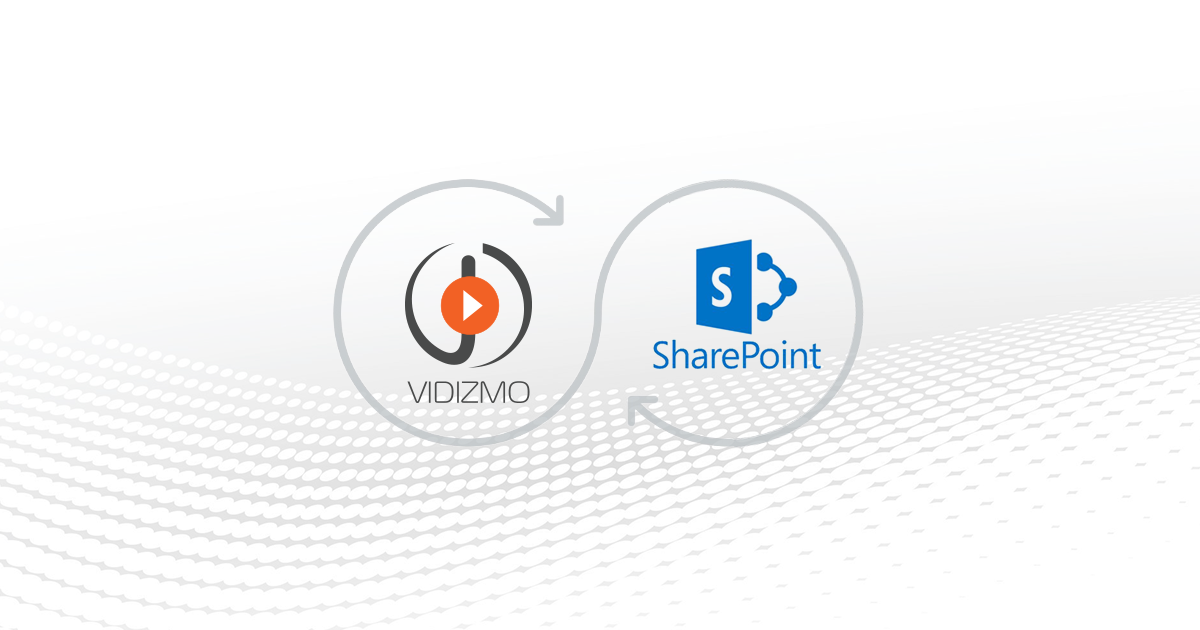


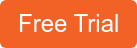

No Comments Yet
Let us know what you think