Understanding All Video Embedding Scenarios in SharePoint
by VIDIZMO Team, Last updated: June 27, 2025, Code:

Over 200 million users worldwide rely on SharePoint to collaborate and share all types of documents, and videos are no exception. SharePoint is great when it comes to sharing and collaborating on documents such as Word files, PowerPoint files, Excel files etc. However, it has not always been the best when it comes to video. As a user, you’d want videos to be embedded (on the SharePoint site or any external site) or be readily streamed when you access them through a folder in SharePoint.
There are a range of video use scenarios that you may want to benefit from when it comes to SharePoint. Thankfully, with Microsoft’s vision regarding Microsoft Stream, a lot of these video use case scenarios can be fulfilled through functionalities in SharePoint itself – without the need to get another third-party application. The New Microsoft Stream also makes matters easy as well, by bringing the video experience in SharePoint.
However, for some advanced video use cases, you might need to integrate with a video content management system like VIDIZMO (a Microsoft Partner).

<Learn More About SharePoint Video Streaming in VIDIZMO>
With changes in SharePoint over time and different versions being available, embedding video in SharePoint can be confusing. We simplify that in this blog and here’s what we will be discussing:
- How to Embed Videos on the SharePoint Site?
- How to a Create a Video Portal from the SharePoint Files?
- How to Improve Video Playback and Management for Videos in SharePoint?
- How to Embed Videos Stored in SharePoint on Another Site?
- VIDIZMO | Solution for all Video Embedding Scenarios and More
How to Embed Videos on SharePoint Pages?
In this scenario, you’d want to embed videos or a group of videos on SharePoint pages within a site. Before we begin, If you are not familiar with SharePoint terminologies, then you could check this detailed blog on Sites, Pages and Webparts here.
There could be four possible scenarios: embed video from your computer, videos stored on your SharePoint, video from a video sharing site, or video from a specific address (online source).
Older SharePoint Versions
In SharePoint 2016 and 2013, you could easily add videos from all 4 possible scenarios from the editing page:
- From Computer: You can simply upload a video and add it to the page.
- Embed: These are videos from a video streaming site like YouTube, Vimeo etc.
- From SharePoint: This involves embedding videos that are stored in your SharePoint site.
- From Address: This involves streaming video from a URL such as videos stored on your CDN.
You can read more on the process here.
SharePoint with Classic Stream
In the newer versions of SharePoint, you can also add videos that are stored in Microsoft Stream. The process is a bit different as you’ll need to add a webpart. In SharePoint with classic stream, there are five options for adding videos through webparts:
- A file viewer webpart: This allows you to add a standalone video file to the page.
- Highlighted content webpart: This allows you to add a group of videos, be defining their source on SharePoint, adding filters, and choosing the layout as to how to display them. This is great for creating a video gallery on your SharePoint page.
- The Stream webpart: This allows you to add videos that are stored on your Microsoft Stream application (Stream Classic). All you need to do is copy and paste the video or channel URL from Stream.
- YouTube Webpart: This allows you to embed a YouTube video on your SharePoint page.
- Embed Webpart: This allows you to add videos through means of an embed code – generated from YouTube or any video sharing site.
SharePoint with the New Microsoft Stream
Microsoft recently announced a new vision for Microsoft Stream, where it will no longer have the separate video application Microsoft Stream. Rather video will be made part of SharePoint along with documents and other files. With this change, you no longer get the Stream webpart and you will need to add videos through the file viewer webpart and highlighted content webpart. The drawback of this is that you no longer get the optimized video playback that you used to get in Microsoft Stream Classic.
The process for adding a video is the same as above in the Classic Stream, except that you don't get the Stream webpart.How to a Create a Video Portal from the SharePoint Files?
Rather than embedding videos on SharePoint pages, you might want to create a separate video portal where all videos stored on your SharePoint could be accessed from. This is the approach that the Classic Stream had (Or something like YouTube does), where videos were in one place. Users could access video channels, upload their own content and discover new videos through recommendations, featured videos on the homepage and more.

With the new version of Microsoft Stream, video is made part of documents rather than being treated as a separate asset. The new approach may be ideal for many but not for those that preferred the video portal approach.
The solution to this currently lies in relying on third-party applications to connect with your SharePoint storage and creating a video portal for you. VIDIZMO can help do this for you as it connects with your SharePoint storage and creates a YouTube-like video portal for you. And it allows you to do much more.

How to Improve Video Playback and Management for Videos in SharePoint?
Videos uploaded on SharePoint play in a simple player, with no editable transcripts next to it, no closed captions, no options to add quizzes, surveys, and no customizable player with playback speed options. You might want to collaborate on videos by adding timed comments to videos and SharePoint doesn’t offer this capability at this moment.
Videos are also different from other types of data and need special workflows to be performed on them. An example of this is the requirement to blur faces set forth by compliances such as GDPR. You might need to index spoken words, faces, objects, license plates, or on-screen text to improve search and quickly find that one video amongst thousands.
SharePoint is not the best for video playback and management, but if your organization has a simple video use case, then it might do. However, if you want to benefit from the above-mentioned capabilities, then you can opt for a video content management system that integrates with your SharePoint and improves its playback capabilities. VIDIZMO is one such platform that integrates with SharePoint to offer all of the above-mentioned capabilities. Your users can access videos through the SharePoint application and get improved playback, transcriptions and more when they select their desired videos.
How to Embed Videos Stored in SharePoint on Another Site?
You also might want to generate an embed code for videos stored on SharePoint to add them on your website. Or you might want to include them on an internal site such as an LMS. SharePoint currently does not provide the functionality to embed videos directly. It was available in the Classic Stream but in the new Microsoft Stream in SharePoint, the functionality no longer exists.
Read more on how to embed a video in Classic Stream and SharePoint.
There’s a way around it, where you can copy the video URL (such as https://{company} .sharepoint.com/myvideo.mp4) and use it as the source in your HTML5 video tag (if you don’t know what this is, then you can read our blog on HTML5 Streaming). This process isn’t the best and it may not work on certain browsers. Moreover, embedded videos can only be viewed by signed-in Office 365 users from your organization, so using them for marketing is a no-go.
You can't do something as we have done below.
VIDIZMO | Solution for all Video Embedding Scenarios and More
SharePoint is great when it comes to managing documents and other files but is not optimized to provide the best video experiences. Recently, the new Microsoft Stream that has been made part of SharePoint has helped improve the video playback experience. But it’s not the best.
If your organization has extensive video use and is looking for something better, then a video content management system like VIDIZMO EnterpriseTube might be worth exploring. VIDIZMO is a Gartner-recognized enterprise video content management system with high-end video playback and management capabilities.
VIDIZMO EnterpriseTube integrates with your SharePoint and improves the video experience. For instance, after the integration, SharePoint’s search will be able to search inside videos for spoken words to make it easy to find that one video amongst thousands. You would be able to upload closed captions to videos and access an editable transcription pane right next to the video. Videos are shared on the SharePoint and OneDrive storage so there’s no need to migrate.
By integrating VIDIZMO with your SharePoint, you can benefit from the following:
- A richer video playback experience with video transcoding into multiple renditions, adaptive bitrate streaming, playback speed control options, closed captions and keyboard shortcuts in the player, frame by frame analysis, and for IT admins the option to choose what buttons appear on the player. Read more about VIDIZMO’s interactive video player.
- Add quizzes, forms (Microsoft forms, HubSpot forms etc.), timed annotations, handouts or other files to a particular timestamp in a video. Users can add comments, like and share videos just as they can on YouTube. Read more about VIDIZMO interactive video platform.
- AI to automatically generate closed captions and transcripts in more than 90 languages. These can be manually uploaded as well and edited right next to the player, to fix any errors.
- AI-powered smart video search to quickly find videos based on spoken words, in language of choice, and search based on faces, objects, AI-generated or user-defined metadata, and indexing of on-screen text (e.g., license plates). These powerful search capabilities are integrated with SharePoint’s search.
- Video embedding on SharePoint sites, or on a website, on any other internal site such as your LMS. Learn more about integrations in VIDIZMO.
- Create a video portal from the videos stored on your SharePoint. Users can choose to access videos through SharePoint or the separate VIDIZMO application, whichever they are more comfortable with. A separate video portal application makes it easier to discover videos and operates in the same way as it did on the classic Stream.
- You can opt for the VIDIZMO redaction tool as an add-on if you need to blur faces or objects for compliance purposes.
- VIDIZMO also offers a desktop application to allow users to download videos offline for later viewing. It also allows users to upload large video files with ease.
You can accomplish all video embedding and playback scenarios in SharePoint, by integrating it with VIDIZMO. We offer much more features and you can view them here.
If you are interested in using VIDIZMO with SharePoint, you can contact our team and we are happy to assist you.
Jump to
You May Also Like
These Related Stories

3 Ways to Create a Video Gallery in SharePoint

Best Online Video Players
.jpg)


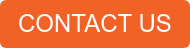


No Comments Yet
Let us know what you think