Accessibility Standards for Video - Section 508, ADA Compliance etc.
by VIDIZMO Team, Last updated: April 9, 2025, Code:

Recorded online meetings, marketing videos or online training, the use of video content is increasing like never before. Organizations are now faced with the challenge of making these videos accessible, a requirement imposed by Section 508 compliance in the USA.
However, regardless of the fact that your agency or organization is required to comply with Section 508 or not, whether you are based in the USA or not, it is still important to understand how video content can be made accessible to diverse audiences.
The Cisco Annual Internet predicts that videos will be more than 82% of all consumer internet traffic by 2022. That should not mean that people with disabilities are left behind. In the US alone, there are around 61 million people with some type of disability and it affects all of us indirectly.
To remain inclusive and ensure that all people within the digital space can access videos, it is important to include additional content along with videos:
- closed captions
- audio descriptions
- keyboard shortcuts
This blog will discuss these and share additional recommended steps that must be taken to ensure inclusivity.
We have elaborated upon Section 508, but regardless of geography or region, the details mentioned in this blog can help you make your content more accessible.

What is Section 508 Compliance?
Section 508 of the Rehabilitation Act (29 U.S.C. § 794d), in the USA, requires federal departments or agencies to make their information technology systems and digital content accessible to people with disabilities.
However, your organization won't be obliged in case meeting such standards places an undue burden. Your organization will then be required to provide the digital content through alternative accessible means.
How do I Make a Video 508 Compliant and Meet Accessible Standards?
To make videos Section 508 compliant and accessible to all, make sure to:
- Produce videos that are accessible from the start, with high color contrast and no flashy content.
- Deliver videos from platforms that are accessible.
- Use an accessible 508 compliant video player with keyboard shortcuts and easy uploading of closed captions.
- Provide quality closed captions.
- Provide downloadable transcripts.
- Provide audio descriptions.
- Evaluate video technology using the Voluntary Product Accessibility Template (VPAT).

VIDIZMO is an enterprise video platform offering support for all the above. The best part? You will save a ton of time by enabling automatic closed captions and transcripts in 39 languages and having these translated into around 52 languages.
You can even automatically transcribe multi-language content with upto 4 spoken languages from our 22 supported languages.
Edit these transcripts further to ensure ultimate accuracy or opt for our integration with Rev human transcription.
How to Create Accessible Videos?
It is important to ensure that content is accessible from the start. For instance, content creators need to ensure that there is no excessive flashy content in the video as it may trigger seizures in the case of some individuals. It is recommended to have less than 3 flashes or no flashes at all.
Videos should also have a high color contrast, such that content is easily readable by a diverse group of people. It is recommended to use a color contrast ratio of at least 4.5:1.
For video conferencing and online meetings, where two-way communication takes place, the quality of the video should be sufficient enough for sign language communication to take place.
What are Accessible Standards for a Video Platform?
It is important to choose the right video platform, from where you stream your videos. For instance, YouTube is not completely compliant with Section 508 as it doesn’t support audio descriptions.
To ensure accessible video streaming, choose a platform with a 508 Compliant video player that has functionalities for the following:
Keyboard Shortcuts
Section 508 (1194.21) requires a video player that allows users who cannot use a mouse, to have keyboard navigable features.
This usually involves being able to play by pressing “Space”, forward through arrow keys, mute through “m” and more. Here’s an example of a player with keyboard shortcuts:

Closed Captions
To cater to both hearing and visual accessibility challenges, it is necessary to include closed captions within your videos.
Closed captions should not only describe what is being said verbatim but should also include a description of the other elements within the video, such as sound effects or identity of the speaker. Examples of this include *swish*, *phone rings*, *heavy breathing*, etc.

4 Critical Quality Standards for Closed Captions
Here are the FCC rulings pertaining to captioning for televised content that are now also applicable on closed captions for online video content
- Accurate: You must ensure that the captions are 99% accurate (either edit auto-generated captions or opt for human transcription). Paraphrasing is not acceptable and captions must be grammatically correct.
- Synchronized: Ensure that your captions are in synch with the audio and are visible on the screen long enough to be readable.
- Complete: Ensure that captions are available throughout the video.
- Placed Properly: Placement of captions should obstruct any crucial visual. Edit them to ensure the best viewability experience for both the captions and the visual content.
Difference Between Closed Captions and Open Captions
Closed captions are different from open captions. Open captions are embedded within the video and closed captions are not.
Open captions are always seen while the video is being played with no option to hide the captions if a user needs to.
Closed captions can be turned on or off by the user, and Section 508 (503.4.1) requires the video player to include an option to allow the user to choose to display the captions or not.
Difference Between Closed Captions and Subtitles
Closed captions are different from subtitles as subtitles only include the dialogue that is being said and not a description of the other elements in the video. Using subtitles does not conform to Section 508 standards as it doesn’t entirely cater to accessibility challenges.
Downloadable Transcripts
Although not required, it is always a good idea to include transcriptions within the video. Transcripts are similar to close captions as they describe the audio and visual elements of the video. However, they are not time-coded, and readers cannot determine when a particular word was said during a video.
VIDIZMO does allow you to have a transcription pane right beside your videos. These are time-coded, searchable, editable and downloadable.
Audio Descriptions
To cater to visual accessibility challenges, Section 508 requires videos to have audio descriptions along with them. This is an additional audio track that describes the context and the visual information within the video. An example would be an audio track that tells the user “A cat is sleeping on the couch” when this scene appears in the video.
Section 508 (503.4.2) requires the video player to include an option to allow the user to access the audio descriptions. Some video players provide a secondary audio track that plays when the audio description option is checked.
This is the recommended practice. On the other hand, some video players will allow you to download an audio description file or include a link to an alternate video that has the audio description playing rather than the original audio track.

Other Important Accessibility Considerations
Adding closed captions, audio descriptions, and using a 508 complaint video player with keyboard shortcuts is not enough. In order to be completely accessible, you need to make sure that the website or application, where your videos are hosted, also complies with the accessibility standards.
This involves making sure that all images and icons have alt text within them, making it easier for on-screen readers or narrators to read. The application or webpage should support keyboard shortcuts to make it easy to navigate. You can read more on the different requirements for ICT systems here.
A Section 508 VPAT Document to Assess Your Video Platform
Before using a video platform such as YouTube, or whenever you are doing market research for any paid video solution, it is recommended to have a look at the Voluntary Product Accessibility Template (VPAT) document that has been provided by the vendor.
VPAT is a document that explains how an ICT solution meets the requirements that are included within the Section 508 compliance.
A document template is maintained by the Information Technology Industry Council (ITIC) and includes certain questions that ICT providers need to answer.
The list of questions is updated based on revised Section 508 requirements, EN 301 549 (for the EU), and W3C/WAI WCAG.
Here's a section of the template as an example:

VIDIZMO EntepriseTube| Stream Accessible Video Content
VIDIZMO EntepriseTube is a secure Gartner-recognized enterprise video platform that allows you to host and stream accessible video content on a YouTube-like video portal with end-to-end video content management capabilities.

The 508 compliant video player within the VIDIZMO application, allows users to enable/disable closed captions, navigate through keyboard shortcuts, download transcripts and upload audio descriptions (as separate files or as multiple tracks in one video).
You can auto-generate closed captions and transcripts through AI services from Azure or AWS. See below or watch the video on our platform to see all accessibility features:
Learn more about VIDIZMO:
Jump to
You May Also Like
These Related Stories

Best Online Video Players

The 5 Best Dacast Competitors & Alternatives in 2022
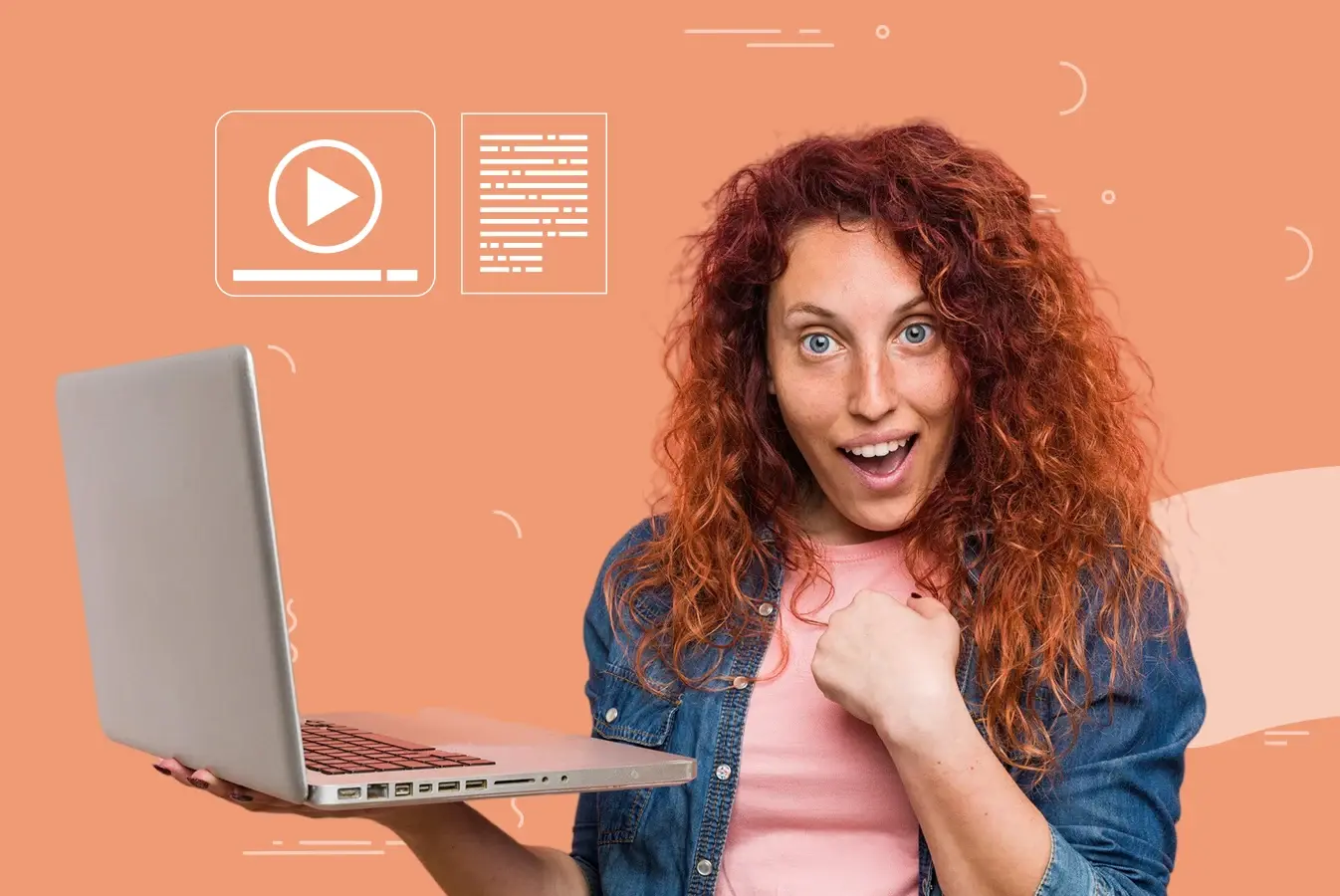



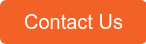
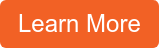

No Comments Yet
Let us know what you think