Efficiently Recording and Managing Microsoft Teams Meetings
by Usama Khizar, Last updated: November 14, 2024, Code:

Imagine this: you're managing a team meeting that’s running late. Everyone is juggling updates, and somewhere along the way, critical points get missed or forgotten. You might think recording the meeting is the solution, but then what? Where do you store it? How do you ensure only the right people can access it? How do you prevent an endless backlog of video clutter?
If this resonates, you’re not alone. Many professionals struggle with the volume, management, and accessibility of Microsoft Teams meeting recordings. It’s no longer just about clicking the "record" button; it’s about having a system in place that lets you retrieve, share, and even secure these recordings seamlessly. Let’s dive into how you can tackle this challenge head-on.
Common Issues with Microsoft Teams Meeting Recordings
Microsoft Teams is considered one of the most popular video conferencing platforms worldwide with daily active users reaching 320 million in 2023. Recording a Microsoft Teams meeting can seem like a straightforward task—click a button, and the software handles the rest. However, it doesn’t take long for the limitations and frustrations to surface:
Lack of Organization
Most organizations lack a structured process for organizing their meeting recordings. As recordings pile up, locating a specific video from last month’s project update can feel like finding a needle in a haystack.
Storage and Accessibility Limitations
Microsoft Teams stores recordings in Microsoft OneDrive or SharePoint, which might seem convenient at first. But as recordings accumulate, storage costs add up, and sharing permissions get tricky to manage.
Data Security and Compliance Concerns
Many industries are governed by strict regulations about how data, including video recordings, is handled. Managing Teams meeting recordings without a reliable system can expose your company to compliance risks, especially if sensitive topics are discussed.
Time-Consuming Retrieval Process
Imagine urgently needing a recording but spending hours sifting through old files. Many professionals face this challenge, and the lack of efficient search capabilities compounds the problem.
The Aggravation of Inadequate Tools
Beyond recording, companies often overlook how vital it is to manage these recordings effectively. Poor management can lead to an ever-growing backlog of videos with no organizational structure, minimal tagging options, and no advanced search functionality.
Let’s be real—who wants to spend hours clicking through files or dealing with convoluted sharing permissions when time is of the essence?
A Systematic Approach to Recording and Managing Microsoft Teams Meetings
The following steps describe the right approach to record and manage Microsoft Team meetings:
Step 1: Streamline the Recording Process
Efficient recording begins before the meeting. Here’s how to set up for success:
- Pre-define recording settings: Make sure your recording settings align with organizational policies. Decide beforehand whether audio, video, or screen sharing will be recorded.
- Enable auto-recording: For recurring meetings, set up automatic recording. This way, no critical moments are missed due to a forgotten click.
Step 2: Centralize Your Recordings with a Video Content Management System (VCMS)
A Video Content Management System (VCMS) can bridge the gap between recording and management. By integrating Microsoft Teams with a robust VCMS, you can:
- Organize recordings with tagging and metadata: Assign tags and metadata to each recording, making them easily searchable.
- Automate storage and permissions: A VCMS can streamline where recordings are stored and who can access them, reducing the risk of unauthorized access.
- Enable search and retrieval functions: A VCMS allows you to search recordings based on keywords, tags, or even spoken words within the meeting, ensuring you find the exact information you need without hassle.
Step 3: Secure Access with Role-Based Permissions
Data privacy isn’t optional. Protecting meeting recordings that may contain sensitive information is crucial:
- Implement role-based access control (RBAC): Ensure only the right individuals have access to specific recordings.
- Enable data encryption and watermarking: Use advanced security features like encryption and watermarking to safeguard sensitive recordings against unauthorized distribution or copying.
Step 4: Optimize for Compliance with a Record Retention Policy
For industries like healthcare, finance, and legal, compliance isn’t a “nice-to-have”—it’s a requirement:
- Create a retention policy: Specify how long recordings are stored and when they’re deleted.
- Automate compliance tracking and auditing: A VCMS can provide logs and audit trails to ensure every meeting record complies with regulatory standards.
Step 5: Maximize Team Efficiency with On-Demand Access
Centralized, organized access to meeting recordings fosters a culture of transparency and productivity:
- Enable on-demand access to past meetings: Teams can re-watch recordings anytime to revisit discussions or extract important information.
- Create training resources: Use recorded meetings for onboarding and training purposes, turning your existing resources into a valuable knowledge repository.
Step 6: Advanced Features for Knowledge Retention and Collaboration
Here’s where your VCMS shines. Many systems offer advanced functionalities to make your recordings even more useful:
- AI-Powered Search and Transcriptions: Leverage AI-driven transcription and keyword search capabilities within your VCMS to instantly locate specific points of discussion.
- Annotations and Chaptering: Add annotations or chapter markers to segments of a meeting, so users can skip to relevant sections quickly.
- Collaborative Features: Allow team members to comment, add notes, and share insights on meeting recordings, fostering team alignment and collaboration.
Conclusion
Recording a Microsoft Teams meeting isn’t the endgame—it’s only the beginning. Without an effective strategy to manage, secure, and retrieve those recordings, you risk creating a chaotic digital landscape where valuable information is lost. By adopting a video content management system with tailored features for security, organization, and accessibility, you can transform your Teams meeting recordings from a cluttered backlog into a powerful knowledge asset. Embrace these steps, and turn your recordings into a strategic advantage.
People Also Ask
How do I set up automatic recording for Microsoft Teams meetings?
Go to the Microsoft Teams admin center, find the meeting policies section, and toggle the auto-recording setting to automatically record specified meetings.
Can I integrate Microsoft Teams with a Video Content Management System (VCMS)?
Yes, a VCMS integration allows you to streamline your recording storage, access, and security, providing advanced features like tagging, transcription, and access controls.
How can I secure my Teams meeting recordings?
Implement role-based access control, enable encryption, and use watermarking through a VCMS for enhanced security.
Is there a way to make my Teams recordings searchable by keywords?
With a VCMS, you can add metadata and use AI-powered transcription to make your recordings keyword-searchable, making retrieval fast and efficient.
What should be included in a meeting recording retention policy?
A retention policy should specify the duration recordings are stored, conditions for deletion, and compliance with any industry regulations, ensuring adherence to data protection requirements.
Can I share Microsoft Teams recordings with external users?
While Teams allows basic sharing, a VCMS provides more control over permissions and expiration settings, making it safer and more manageable for external sharing.
Do VCMS solutions offer audit trails for compliance?
Yes, audit trails are a standard feature in many VCMS systems, allowing you to track who accessed or modified recordings, ensuring compliance and transparency.
Can I use Teams recordings for training and onboarding?
Absolutely. Teams recordings stored in a VCMS can be organized by topics, tagged, and accessed on-demand, making them ideal for training and onboarding purposes.
Are there any storage limitations for Microsoft Teams recordings?
Microsoft Teams recordings are typically stored in OneDrive or SharePoint, which have storage limits. A VCMS provides scalable storage solutions for large volumes of recordings.
What are the best practices for managing a large library of Teams recordings?Use a VCMS to organize recordings with tags, create role-based access, and apply retention policies. Implement a robust search feature to facilitate easy retrieval of older recordings.
Jump to
You May Also Like
These Related Stories
%20(1)-1.jpg)
How To Record Microsoft Teams Meetings Effectively In 2022
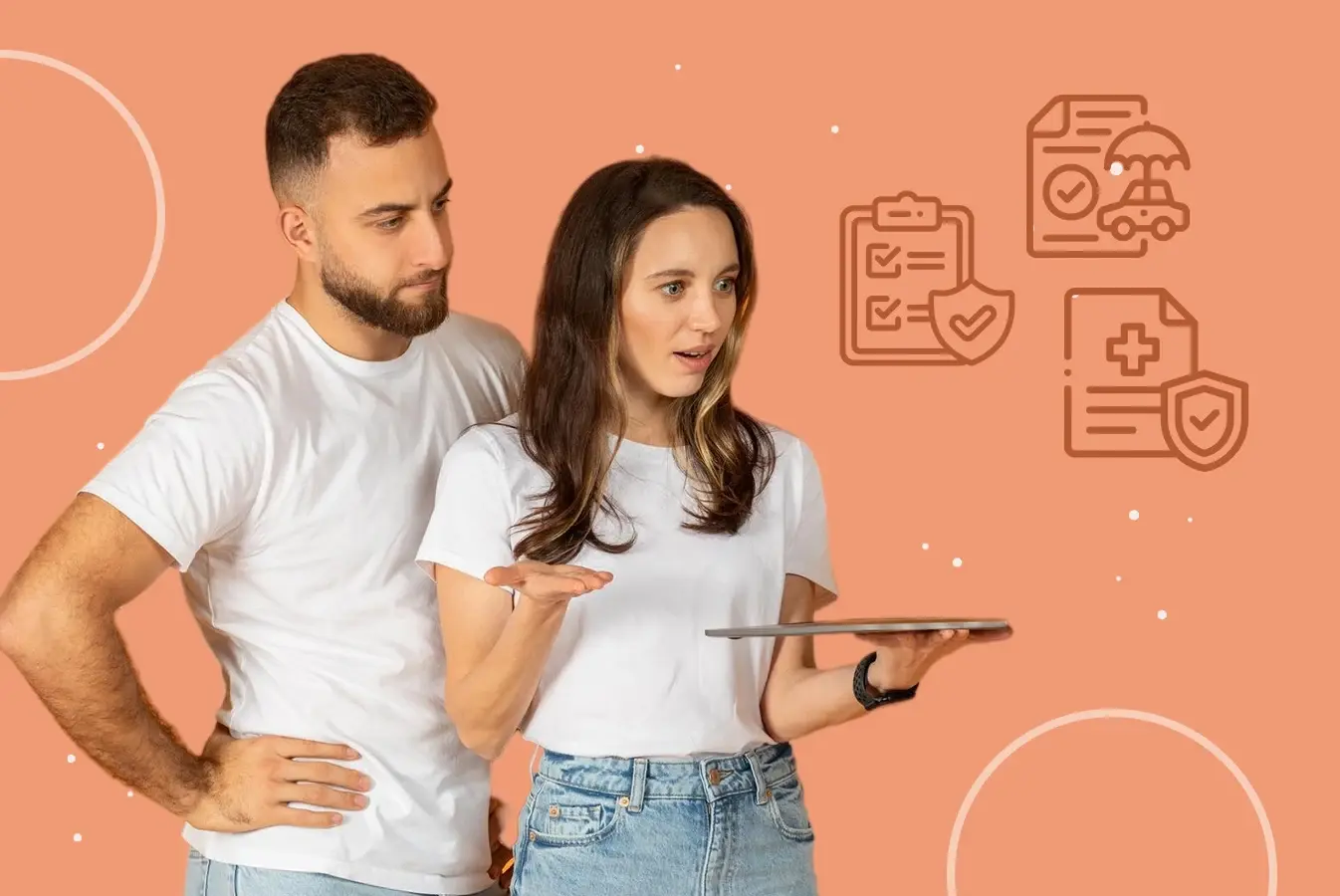
Empowering The Digital Insurer With VIDIZMO
-1.png)

No Comments Yet
Let us know what you think